Amazon Prime Video is one of the most subscribed OTT platforms. You can find that almost everyone around you has an Amazon prime video subscription. This is because it has the collection of the most unique content. But in some situations, the user wants to stop the service. There can be many reasons like they want to have more focus on their work. Their children may not be studying properly. If you are one of them who has stumbled on this blog to know how to cancel a Prime Video Subscription.
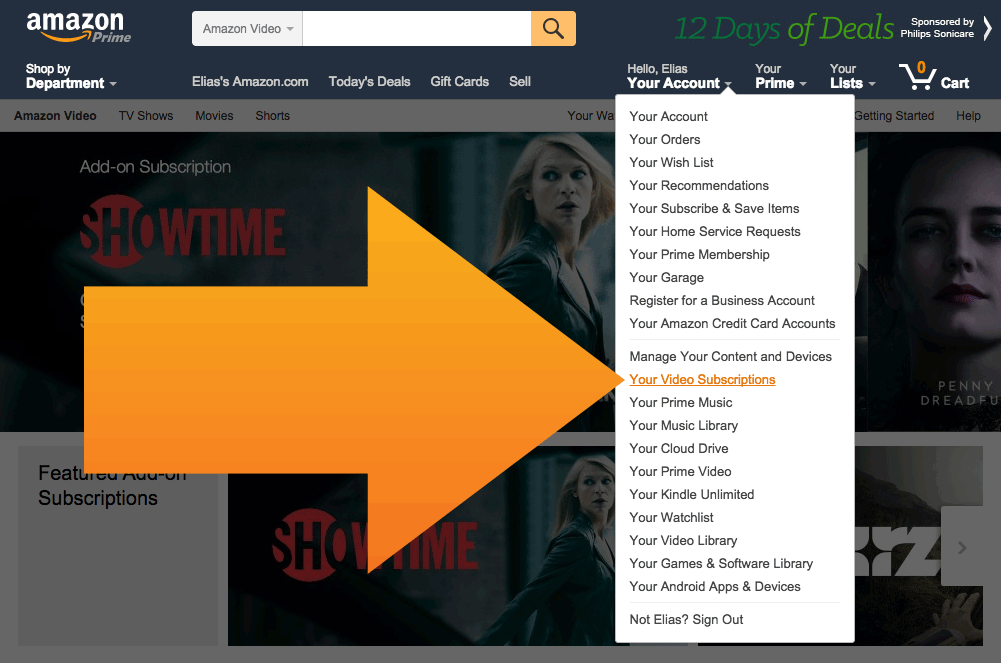
I shall go through various methods by which you can cancel a prime video subscription. If by any chance you are not able to cancel your Amazon account then you can try the other methods. Each step will be given in a stepwise manner so that you can follow the steps and complete your process.
All the methods are very legit and you can use them without worrying. So without wasting much time, let me discuss how to cancel a Prime Video subscription.
Contents
Ways To Cancel Prime Video Subscription
There are several ways by which you can cancel your Amazon Prime video account. I have listed down a number of them so that if one does not work, you may use the other method.
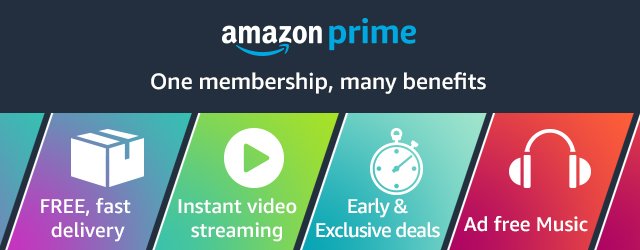
1. Cancel Membership Online
In this section, I shall be discussing how to cancel a Prime video subscription online. This method is pretty simple and is known to all. But there are people who face difficulty in this process so below I am going to explain the whole process.
- First of all, you need to sign in to your Amazon account.
- After that navigate to manage your prime video channels page.
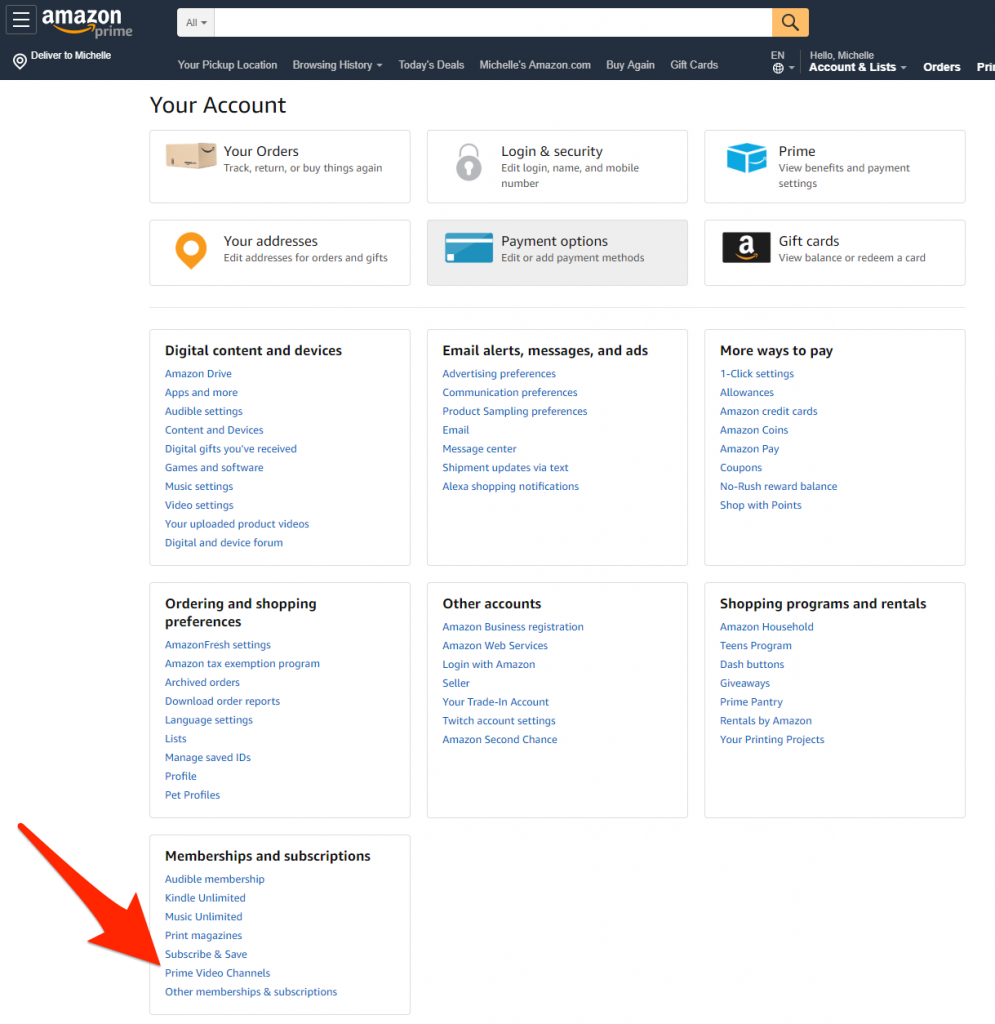
- Then the prime video channels to which you have subscribed will appear. You can easily go through them and cancel the one you do not want.
- You can go on to click on the cancel channel and confirm it.
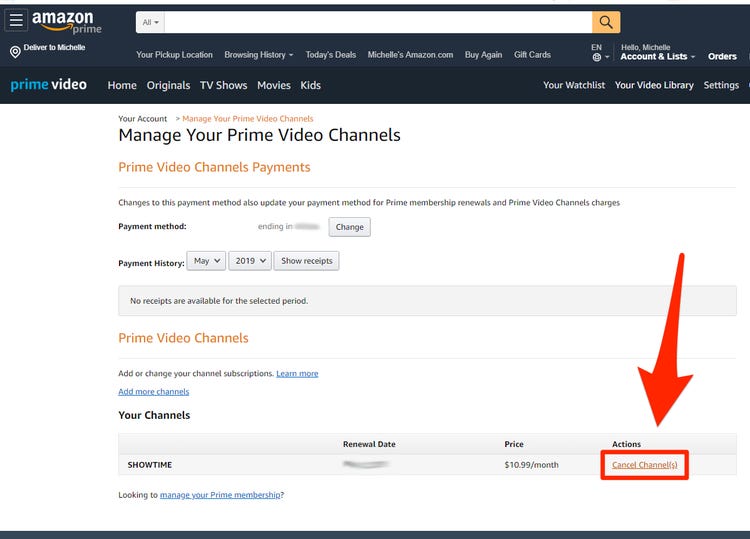
2. Amazon Prime Video Only Accounts Cancellation
Let us now come to the next method by which you can cancel your Prime video subscription. It can be done in a few simple steps and is easy to do. Below I have described clearly how to complete the whole procedure. This method is for people having Prime Video-only subscription.
- First of all sign in to your Prime video-only account.
- On the new page go on to click on Watch on Amazon which is one the center of the page.
- Then sign in to your Amazon account with your username and password.
- You have to now go to your page to manage your Prime video channel.
- On your account page, you need to click on edit near the place where Prime is written.
- You will find the list of Prime video channels to whom you have subscribed to and you can go through them and cancel the subscriptions which you do not need.
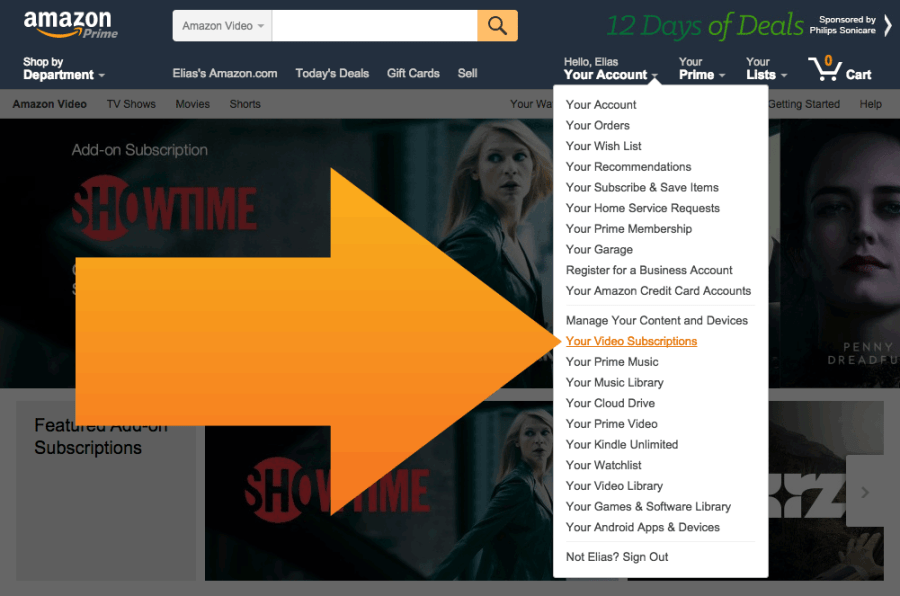
- Go to your Manage membership box and click Update.
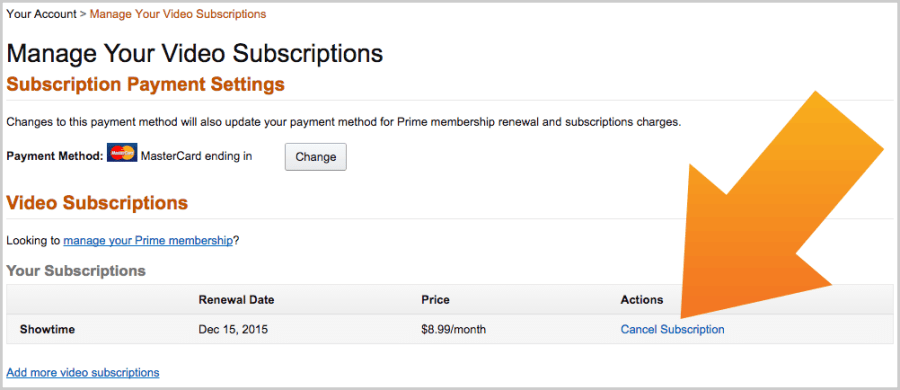
- Another dropdown menu will appear and in this, you need to click on End membership and confirm cancellation.
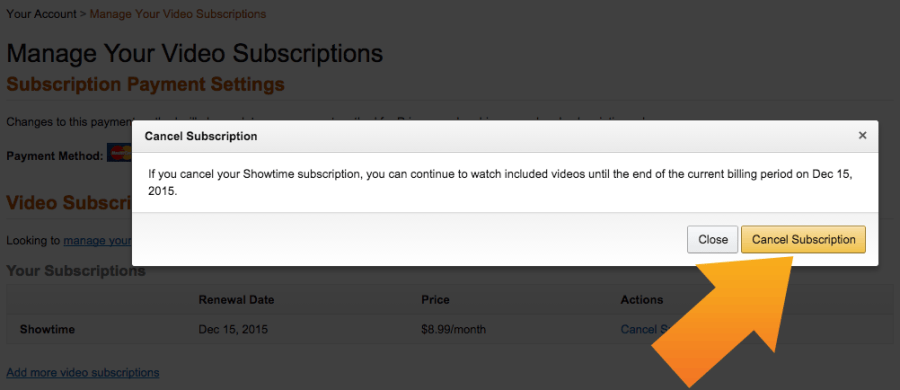
This is it. I hope the steps are simple and easy.
3. Membership Cancellation Using the Email
Now I shall discuss how to cancel your subscription using our email. The method to cancel your subscription is very simple. This is because it is one short method.
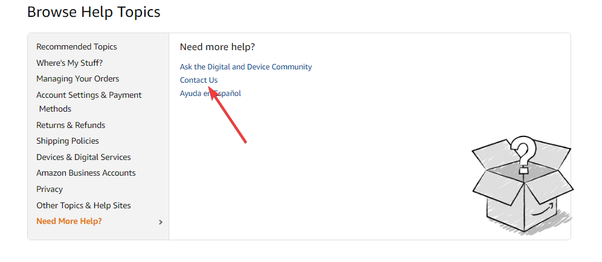
You need to send an email to cis@amazon.com telling them that you want to cancel your subscription. You can also state your reasons in the email and requesting them to cancel your subscription as soon as possible.
4. Canceling Prime Membership Using the Phone
Let me now discuss how to cancel an Amazon membership using the phone. Canceling your membership using this technique is quite easy. Do follow the instructions below in order to cancel your membership.
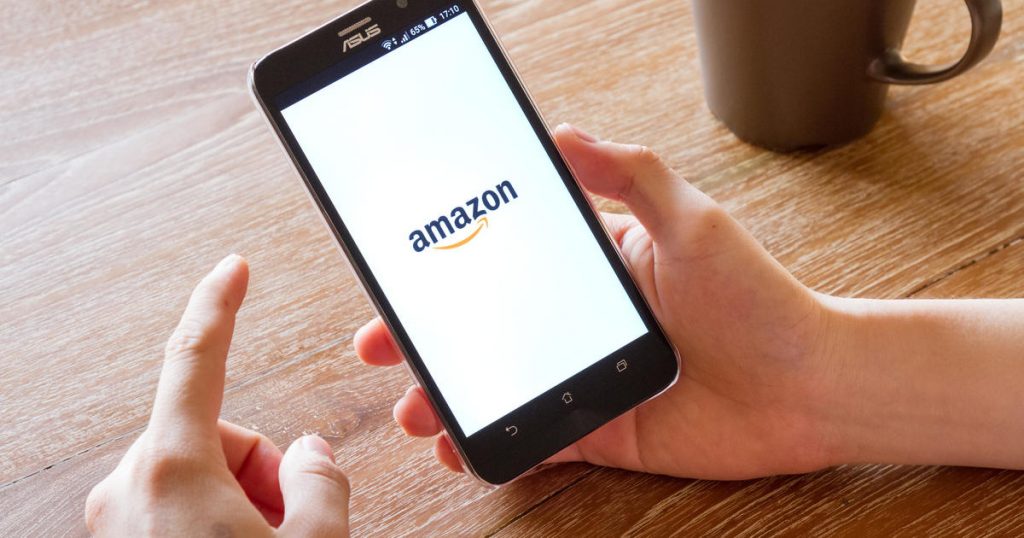
- First of all call at 1-888-2804-331.
- A person from Amazon will take up your call.
- You can ask them to cancel your account.
- They will then ask you for your credentials and all other necessary details.
- You will be given further instructions to complete your cancellation.
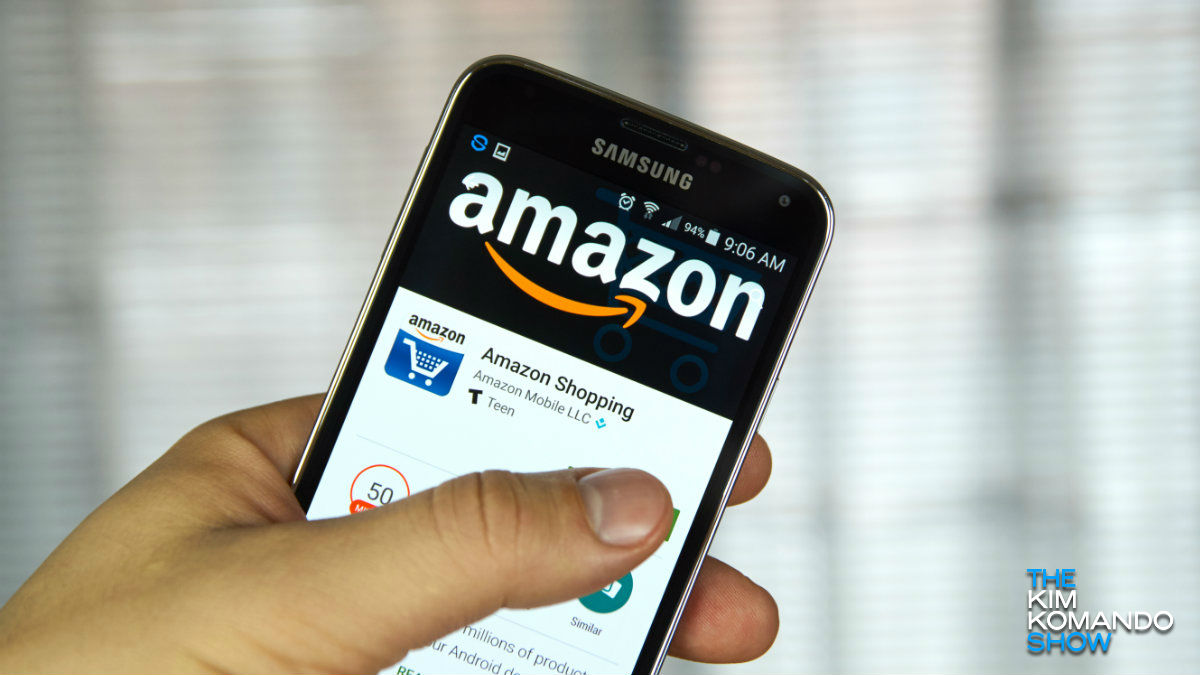
- After that do ask for a confirmation page so that you can use it for further reference.
You have now successfully canceled your Amazon membership.
5. Canceling Amazon Video on Android
In this section, I shall be talking about how to cancel a Prime video subscription with your Android. Below are the steps by which you can cancel your membership.
-
- First of all, go on to open the Amazon app on your Android device.
- Then go to the settings.
- After that go on to choose your account.
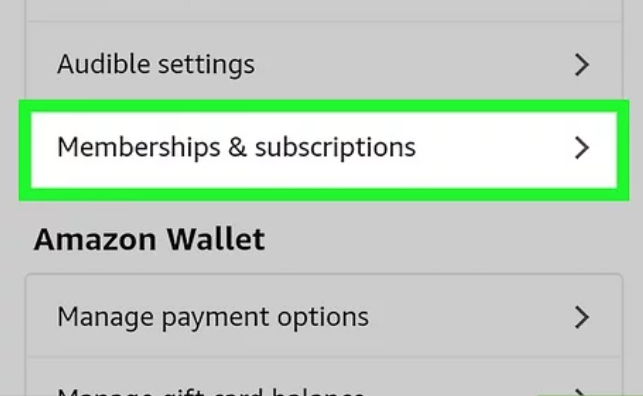
- A drop-down menu will occur to go on to tap on membership and subscription.
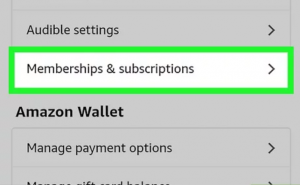
- Now go to the Prime subscription and click it, you will see the channels to which you have subscribed to.
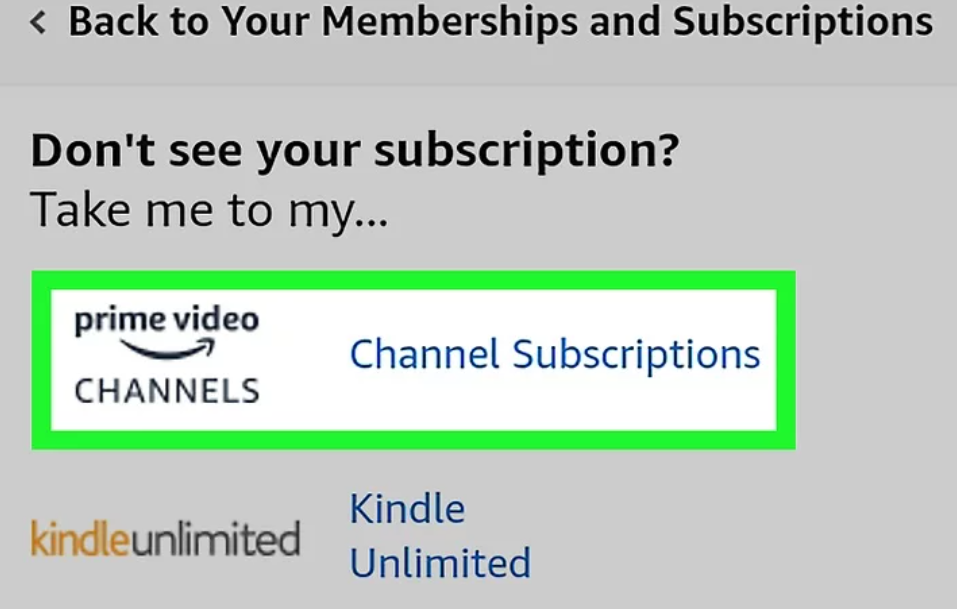 6. Next, cancel the channels which you want to cancel.
6. Next, cancel the channels which you want to cancel.
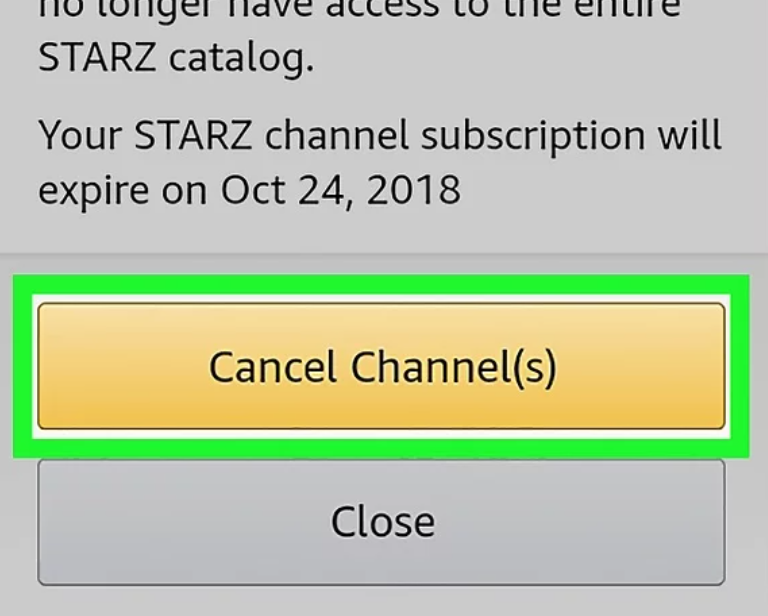
7. A pop-up message will come up telling you that it has been canceled.
This is how you can cancel the membership using Android.
Conclusion
Canceling Amazon Prime Subscription is very easy. You can follow any of the methods above to complete your cancellation. I hope you understood the various ways how to cancel a Prime Video subscription. If you think you know more tricks to cancel an Amazon Prime Video membership, do let us know in the comments below. Do visit askbayou.com again.
Leave a Reply