Google Drive is one of the most used Google services in the whole world. Everyone uses a drive to store most of his files. When the local memory of your system becomes overloaded then Google drive comes very much into handy. You can then just upload the important files and delete them from the local memory to have more space. This decreases the load in your local system. Google drive is more used because it is free and gives you up to 15 GB of space. Sometimes there is some problem with the drive and you can’t download from Google.
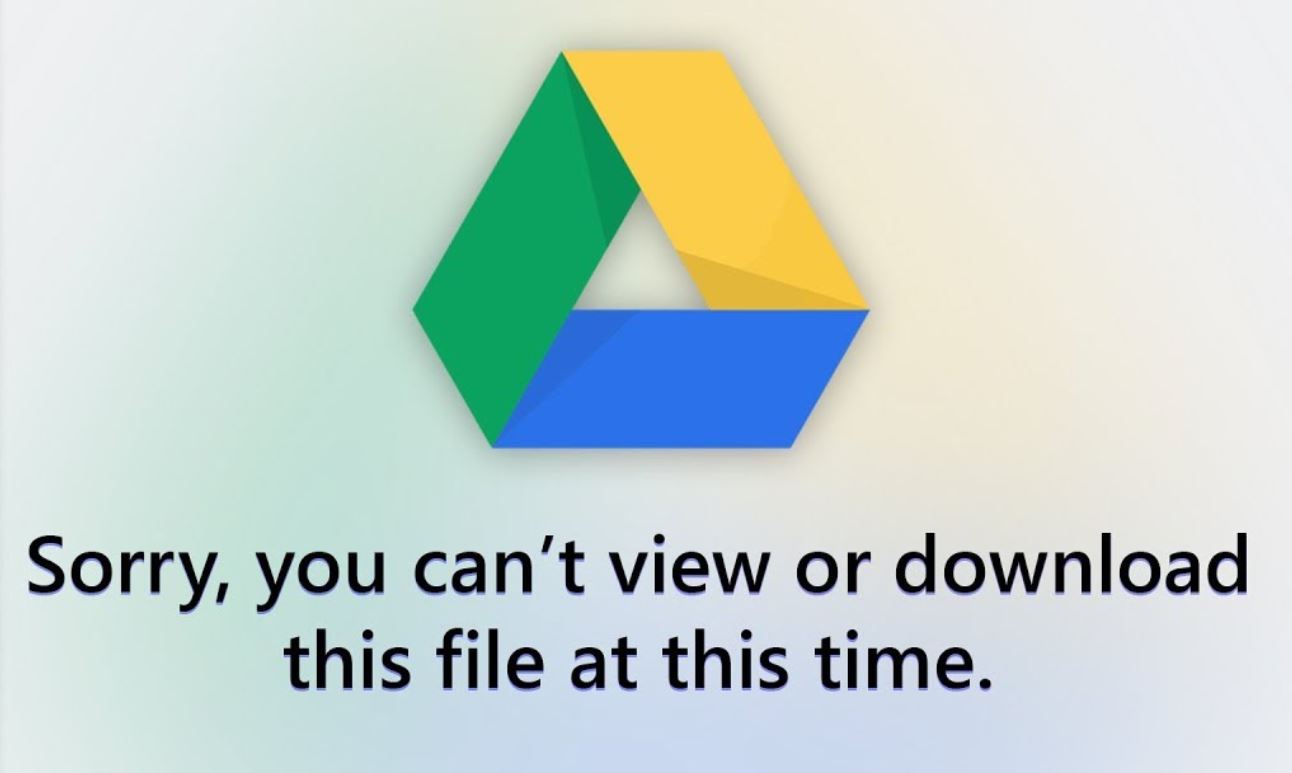
This problem occurs with many users trying to use google drive. Many times users can’t download from Google drive, and this causes a lot of problems as the files are essential.
This causes a lot of frustration with the users. If you are facing the same problem then you are in the right place. I am going to discuss various ways by which the problem can be solved. So do read the article.
Contents
Ways To Fix The Can’t Download From Google Drive Issue
If you are a bit frustrated, then calm down as it is a widespread Google drive problem. It happens with several users and trusts me the solution is very simple. The ways I am going to discuss below will surely solve your problem. So let us start with the ways by which you can solve this problem.
1. Solve The Problem By Link Modification
In this section, I shall be talking about a unique link modification technique by which you can use to solve the problem of your Google drive. In this first of all, you need to copy the link obtained using the file-sharing feature. Then go on to enter the link in the search bar and remove the “&export=download” part and replace “UC” with “open“.
Once you have done the process and searched with the link in Google, you will go to a new webpage. The page will show you your file and will have a download button below. Then go to the dotted icon in the upper right corner of the page. After that go on to click on the drive. After that go to “My Drive“. Then right-click on the file you intend to download. Then click on make copies.
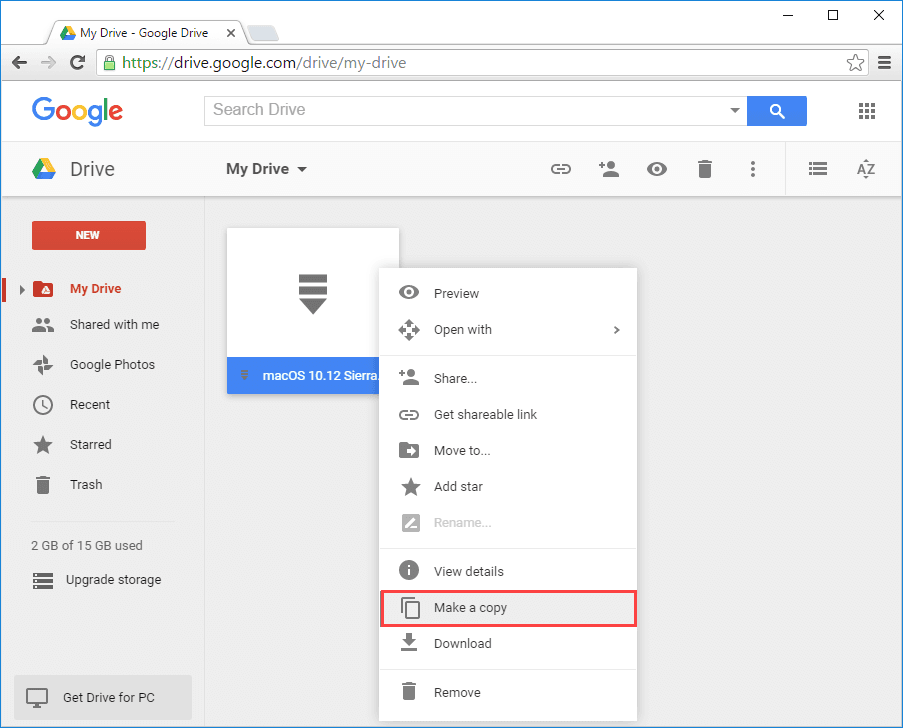
You can then go back to your drive and find a copy of that file. The new file name generally starts with “copy of“. Then go on to right-click on it and click on the three-dot and download. Now the file should be downloading properly.
2. Check Internet Connection
The internet connection of your system is a major factor behind this problem. Actually, this is the cause of the majority of the downloading problems in the drive. If you find out that you are not able to download because of the internet. There are several things you can do to solve this problem.
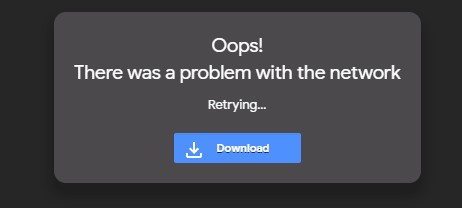
If you are using it using your mobile data. First, go on to switch off your mobile completely and then again switch it on. Many times the internet issue is solved and everything is working properly again. You can try again and most of the time the downloading problem is solved.
If you are using wifi then you can solve the “can’t download from google drive” in a certain way. All you need to do is disconnect the router cable first and then reconnect it again. See if the router requires any resetting and go on to reset the router. Also, check if you have paid your bills properly.
3. Restart Your PC
Sometimes there are driver problems and the system gets hanged. This leads to many system problems. The downloading problem is one such system problem which you face. When you start your system many programs are running in the background and thus leads to many system problems.
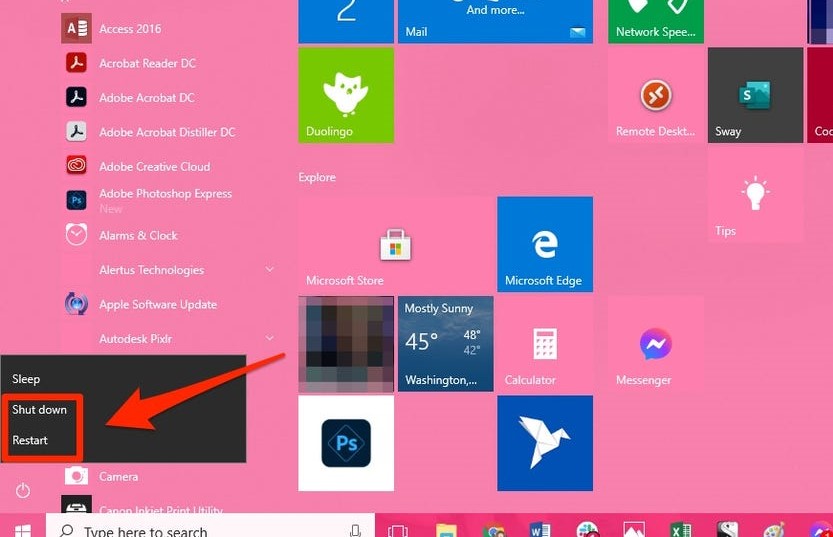
Many times the background working gets hanged and it causes a lot of errors in the system. Thus it is always recommended that you restart the system, this puts your system in proper condition once again.
4. Clear Browser History
A filled up cache memory is the most common reason for the “can’t download from google drive” problem. Actually, this is the main reason for the downloading problem. So below I shall be discussing how to clear browser history.
- First, go on to open Google Chrome.
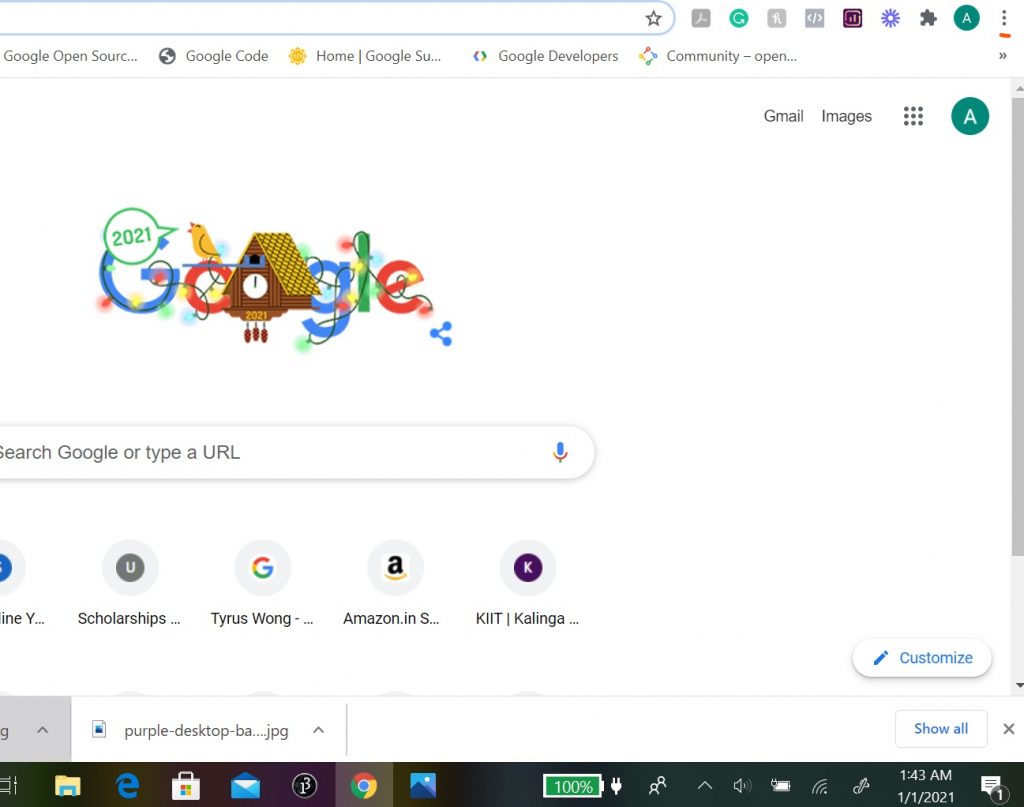
- Next click on the three dots on the top.
- Then go on to context and select more tools.
- After that go on to select browsing data.
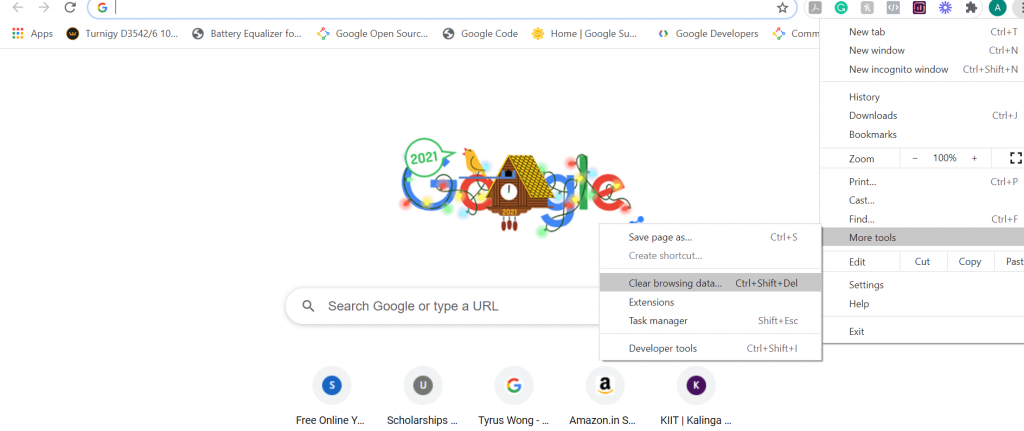
- A window shall appear and go to the advanced tab.
- After that go on to select cookies and other site data.
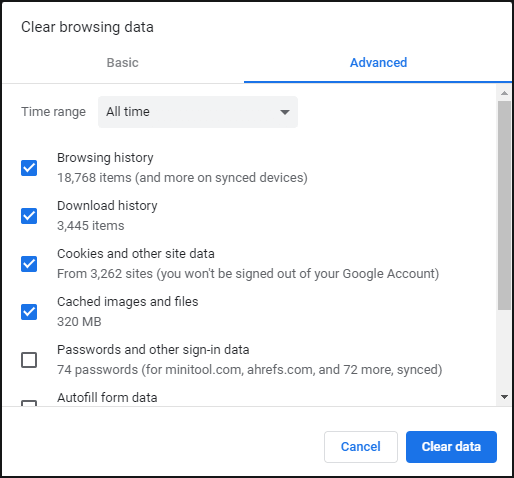
- Lastly, click on clear data.
This how you can clear your history. This solves the problem most of the time.
5. Use Another Browser

Another thing you can do to solve this problem is to use another browser. Suppose you are using Google Chrome, then you can try the same thing with Mozilla Firefox. Many times the problem is solved when you use a different browser.
Final Words
You can use these methods to download the file if it is not downloading. I hope any one of these methods help you solve the “can’t download from google drive” problem. If the problem persists and look at the Google Chrome settings and put them into its default settings.
Next, you can also see if you have installed any plugins which are hindering the process. I hope that this problem gets solved as I have given sufficient ways by which the majority of the cases get solved.
Leave a Reply